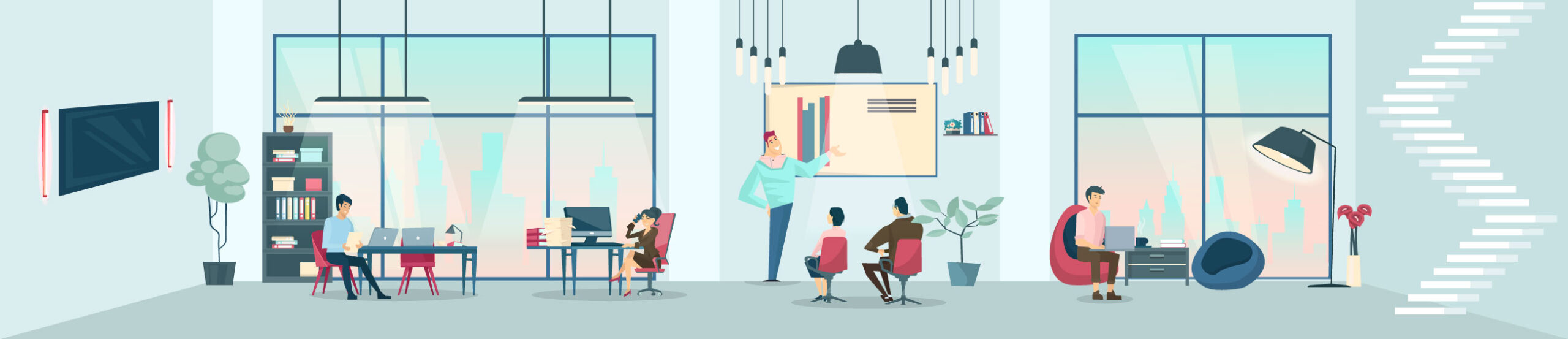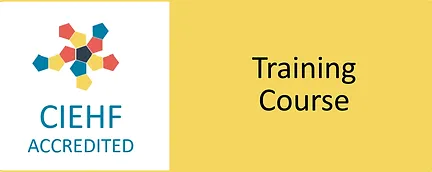During our DSE (display screen equipment) Assessor Courses and workstation assessments, one question comes up frequently: Can a laptop screen and a monitor screen be used together effectively as dual screens?
During our DSE (display screen equipment) Assessor Courses and workstation assessments, one question comes up frequently: Can a laptop screen and a monitor screen be used together effectively as dual screens?
This topic sparks a lot of interest, as correct setup is essential for both comfort and productivity. In this article, we outline the ergonomic best practices for using multiple screens, helping employers and DSE assessors reduce the risk of musculoskeletal issues and support efficient working.
Organisations have a duty of care under the Health and Safety Display Screen Equipment (DSE) Regulations to assess risks for employees using screens regularly. Ensuring that multi-screen setups follow ergonomic principles not only supports employee wellbeing but also helps meet legal obligations.
Key Ergonomic Principles for Using One and Multiple Screens
When setting up a single screen or dual monitors it’s important to follow core ergonomic principles to maintain comfort and minimise risk. These include:
Maintain a Natural Body Position
Encourage neutral, relaxed sitting posture with the head, neck, and spine aligned. Avoid twisting or bending the neck to view screens placed at different heights or angles.
Work Within the Comfort Zone
Ensure the keyboard, mouse, and screens are positioned within easy reach to avoid stretching, which helps reduce strain on the neck, shoulders, upper limbs and eyes.
Minimise Fatigue and Static Load
Discourage prolonged static postures. Regular micro breaks and slight postural adjustments reduce muscle fatigue and improve circulation.
Maintain a Comfortable Environment
Position screens to avoid glare and reflections. Ensure lighting supports clear visibility without eye strain.
Provide Adequate Clearance and Space
Allow enough space to move freely and position screens at the appropriate height and distance.
Applying these ergonomic principles helps prevent discomfort, supports good posture, and promotes productivity across all screen setups.
Trained DSE assessors play a vital role in identifying hazards associated with poor workstation setup, advising on adjustments, and supporting both individual users and managers with practical guidance to reduce the risk of musculoskeletal injury. Assessments should be task-specific and tailored to the individual’s needs, considering how the task is performed and where the employee is working.
Using One Screen
For those working with a single monitor or using a laptop as the primary screen (with ergonomic adjustments in place), follow these guidelines:
- Position the top of the screen at eye level.
- The screen should be directly in front of the user.
- Maintain a viewing distance of roughly an arm’s length.
- Tilt the screen slightly backwards (10–20 degrees) to reduce glare and promote an upright head position.
- Ideally, if using a laptop, an external monitor should be used, with the laptop serving as a PC.
- If an external monitor cannot be used, raise the laptop on a stand (so the top of the screen is at eye level) and use an external keyboard and mouse.
Are There Ergonomic Risks When Using Dual Monitors?
Yes—several ergonomic risks should be considered when working with two screens:
Improper Monitor Setup or Inefficient Screen Use
If monitors are positioned without considering how the user interacts with them—for example, placing screens too far apart, at inconsistent heights, or angles that force awkward neck twisting and frequent, unnecessary head movement—this can lead to slumped posture, neck flexion, and spinal rotation. Over time, these poor arrangements may contribute to neck, shoulder, and mid-back pain, as well as headaches or migraines.
Sitting Too Far Back
A wider screen area can tempt users to sit too far away, increasing the risk of slumped posture and eye fatigue.
Poor Keyboard and Mouse Placement
Dual screen setups often lead users to position input devices off-centre to align with a specific screen, causing asymmetrical reaching and spinal twisting — all of which contribute to upper limb and neck strain.
Inconsistent Screen Settings
Differences in brightness, contrast, or resolution between screens force the eyes to constantly adjust. This can result in visual fatigue, headaches, and reduced focus over time.
Dual Screen Setup
Before setting up a dual-screen workstation, it’s important to ensure both screens are matched in:
- Size
- Height
- Resolution/specifications
This consistency helps maintain clear viewing angles and visual alignment, reducing strain. Using mismatched screens — particularly a small laptop with a large external monitor — can result in poor posture, including neck flexion and rotation, mid-back twisting, and slumping at the workstation. These factors increase the risk of visual fatigue and musculoskeletal injury.
How the screens should be positioned depends on how they’re used:
Ergonomic Setup for 50/50 Screen Use (Equal Time on Both Screens)
- Position both monitors side by side with no gap.
- Align the inner edges so the nose is centred between them.
- Angle the screens inward slightly (forming a shallow V) to mimic the natural field of vision.
- Tilt the monitors slightly backward (10–20 degrees) to reduce glare and promote an upright head posture.
- Adjust the height to eye level and maintain a viewing distance of about an arm’s length.
This setup helps reduce repetitive head movements, neck and spinal flexion and rotation, and visual strain.
Ergonomic Setup for 70/30 Monitor Use (Primary and Secondary Screens)
- Position the primary screen slightly off-centre in front of the user.
- Place the secondary screen to the side, touching the primary screen.
- Angle both screens inward, tilting the secondary screen in further.
- Tilt the monitors slightly backward (10–20 degrees) to reduce glare and promote an upright head posture.
- Match screen heights to eye level and keep both at arm’s length.
- This arrangement helps maintain an upright posture, neutral head and neck position, reducing excessive rotation and flexion.
Can a Laptop Screen and Monitor Be Used Together?
Using a laptop screen alongside an external monitor is common in many workplaces; however, from an ergonomic perspective, this setup often presents a physical hazard. The difference in height and angle between the two screens frequently leads to awkward neck positions—such as twisting and bending—which significantly increase the risk of musculoskeletal strain, discomfort, and long-term injury. It also promotes slumped posture, spinal rotation, and neck flexion and rotation, increasing the likelihood of neck and shoulder pain, mid-back and lower back pain, as well as headaches and migraines.
It is also important to assess whether the employee actually needs a second monitor for their tasks, or whether they could work effectively from a single screen.
Where an ergonomic setup cannot be achieved, it is recommended to use a single external monitor and close or disable the laptop screen. Reducing unnecessary neck movement and promoting neutral posture are critical for preventing work-related musculoskeletal disorders and maintaining employee wellbeing and performance.
Additional Tips for Dual Screen Workstations
- Use display settings to match brightness and resolution between screens for smoother visual transitions.
- Encourage regular micro breaks and ensure employees take their full lunch break.
- For complex or extended tasks, assess whether dual screens genuinely improve workflow—or whether they may be adding unnecessary complexity.
- Whether employees are office-based or working from home, the same ergonomic principles apply. Employers should ensure remote workers have access to suitable equipment and guidance for multi-screen use.
Training and Employee Education: Key to Effective Ergonomic Practice
While having the right equipment and workstation setup is essential, employee awareness and behaviour play a critical role in preventing musculoskeletal issues and promoting wellbeing. Providing training and education on ergonomic principles empowers users to adopt and maintain healthy postures, take regular breaks, and make necessary adjustments throughout the day. Our wellbeing workshops offer practical guidance, supported by clear infographics and interactive content, to help employees understand the importance of ergonomics and incorporate positive habits into their daily work routines. This holistic approach not only enhances comfort and productivity but also supports long-term health and reduces workplace injuries.
Employers have a duty of care under the DSE health and safety legislation to ensure such training and resources are provided, fostering a safe and supportive work environment for all employees.
Final Thought
Dual screens can boost productivity when set up correctly, but poor configuration can lead to musculoskeletal injuries, fatigue, reduced concentration, and even time off work. Whether an employee uses one screen or two, the DSE workstation setup must always be tailored to their needs, supporting comfort, alignment, and overall health.
For more complex cases or wider organisational needs, consulting trained DSE professionals ensures that ergonomic best practice is consistently applied across all work environments.
Interested in learning more or improving your workplace wellbeing?
If you’d like to explore our CIEHF-accredited DSE assessor training courses, expert DSE assessments, tailored wellbeing workshops, or access our Wellbeing Hub resources, please don’t hesitate to get in touch. We’re here to help you create healthier, more productive work environments.