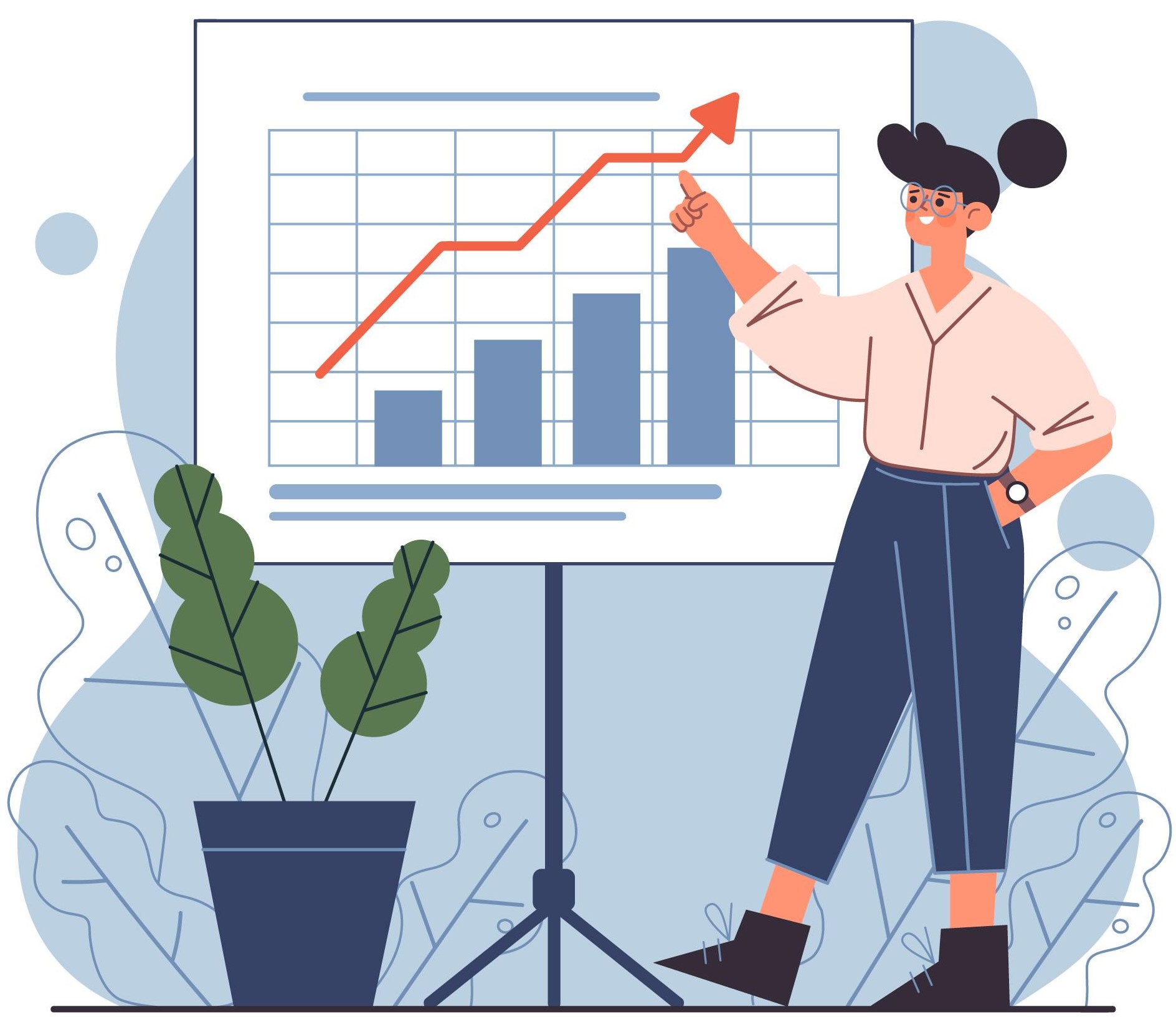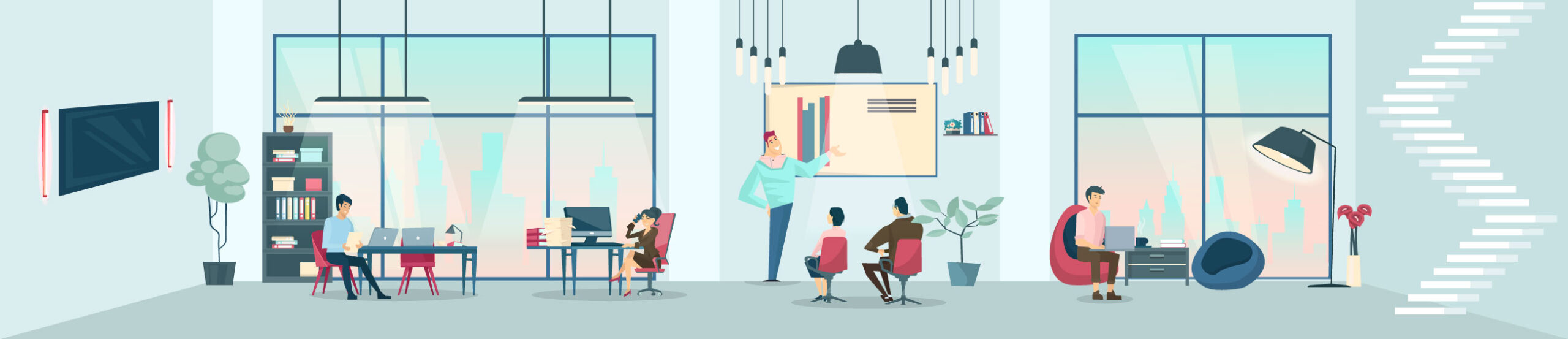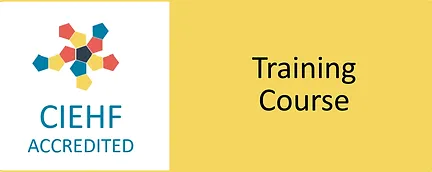Most of us spend countless hours working on computers, and while we often focus on productivity, we might neglect something crucial—our typing posture. Poor typing habits can lead to musculoskeletal issues, such as neck pain, shoulder tension, and wrist discomfort. By implementing ergonomic practices and making small adjustments, you can prevent strain and protect your health while maintaining peak efficiency.
Why Posture Matters
Your typing posture impacts not only your comfort but also your long-term musculoskeletal health. When your body is poorly aligned during long hours of typing, it can lead to issues like:
- Neck strain from flexing or extending the head too much,
- Shoulder tension due to elevated or hunched shoulders,
- Wrist and hand discomfort from unnatural wrist positioning, and
- Mid-back and lower back pain due to slouching or lack of support.
These issues often arise gradually and worsen over time. The good news is that with a few simple changes to your workstation and typing habits, you can significantly reduce the risk of discomfort and injury.
Ergonomic Workstation Setup
The foundation of good typing posture begins with your workstation setup. Here’s how you can optimise each component for maximum comfort:
1. Chair Height
Your chair should be adjusted so that your elbows form a 90-120 degree angle when your hands are placed on the keyboard. This position reduces strain on your wrists and shoulders, helping maintain a neutral posture.
- Feet flat on the floor: Ensure your feet are fully supported on the ground, or use a footrest if needed after adjusting your chair height to your elbows.
- Back support: Sit back in your chair so that your lower back is supported by the backrest and the chair’s lumbar support, keeping you in an upright position. This helps maintain the natural curve of your spine and prevents slouching.
2. Monitor Position
Position your monitor, after adjusting your chair, directly in front of you, about an arm’s length away. The top of the screen should be at or slightly below eye level, so you don’t have to tilt your head up or down. This prevents neck strain and promotes an upright posture.
3. Keyboard and Mouse Placement
Your keyboard should be placed flat on the desk and aligned with your body, so that the “B” key is in line with your belly button. This alignment keeps your shoulders relaxed and your wrists in a neutral position.
- Keep your mouse close to your keyboard to avoid reaching, which can cause shoulder and wrist tension.
Neutral Wrist Position: Why It’s Key
One of the most common causes of typing-related strain is improper wrist positioning. When your wrists are bent upwards (extension), downwards (flexion), or sideways (ulnar or radial deviation), they can put pressure on the tendons and nerves, leading to pain and discomfort.
To maintain a neutral wrist posture:
- Keep your wrists straight and your hands hovering slightly above the keyboard as you type. Your wrists should not rest on the desk or wrist pad while typing.
- Ensure your keyboard is not too high or too low. Your hands should float comfortably over the keys with minimal wrist movement.
The Power of Breaks and Micro-Stretching
Even with perfect posture, prolonged typing can still lead to muscle fatigue. That’s why taking regular breaks is essential. Experts recommend a break every 30 to 60 minutes to prevent injuries. During these breaks, you can:
- Stretch your wrists, fingers, and arms by extending them in various directions.
- Roll your shoulders and gently rotate your neck to release any built-up tension.
- Stand up, walk around, and shake out your hands and wrists to promote circulation.
These brief moments of movement give your muscles a chance to recover and can prevent discomfort from setting in.
Improve Typing Technique: Efficient, Not Just Fast
Good typing technique goes beyond speed. It’s about using all your fingers efficiently to minimise strain on any one part of your hand. Touch typing—using all ten fingers without looking at the keyboard—distributes the workload more evenly, reducing the risk of overuse injuries to individual fingers and helping you maintain a neutral hand position.
Touch typing also eliminates the need to look down at your hands, which can prevent neck strain from constantly flexing your head.
Recognising the Signs of Strain
Even with an optimal setup and technique, it’s important to be mindful of any discomfort or early signs of strain:
- Numbness or tingling in your hands or wrists,
- Persistent shoulder or neck tightness, or
- Pain in the wrists or forearms during or after typing.
If you experience any of these symptoms, it may be time to reassess your workstation and consider a professional ergonomic DSE (display screen equipment) workstation assessment to prevent long-term injury.
Conclusion
Optimal typing posture plays a vital role in preventing musculoskeletal strain and enhancing productivity. By ensuring your workstation is set up ergonomically, maintaining neutral wrist positioning, incorporating regular breaks, and improving your typing technique, you can avoid discomfort and work in a healthier, more sustainable way.
At Ergonix, we are committed to helping you create healthier and more productive work environments. If you need support in improving workplace ergonomics for yourself or your organisation, don’t hesitate to reach out. Together, we can create a workspace that prioritises your health and wellbeing.
(Photo from: www.freepik.com)