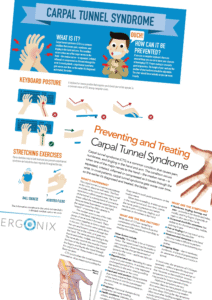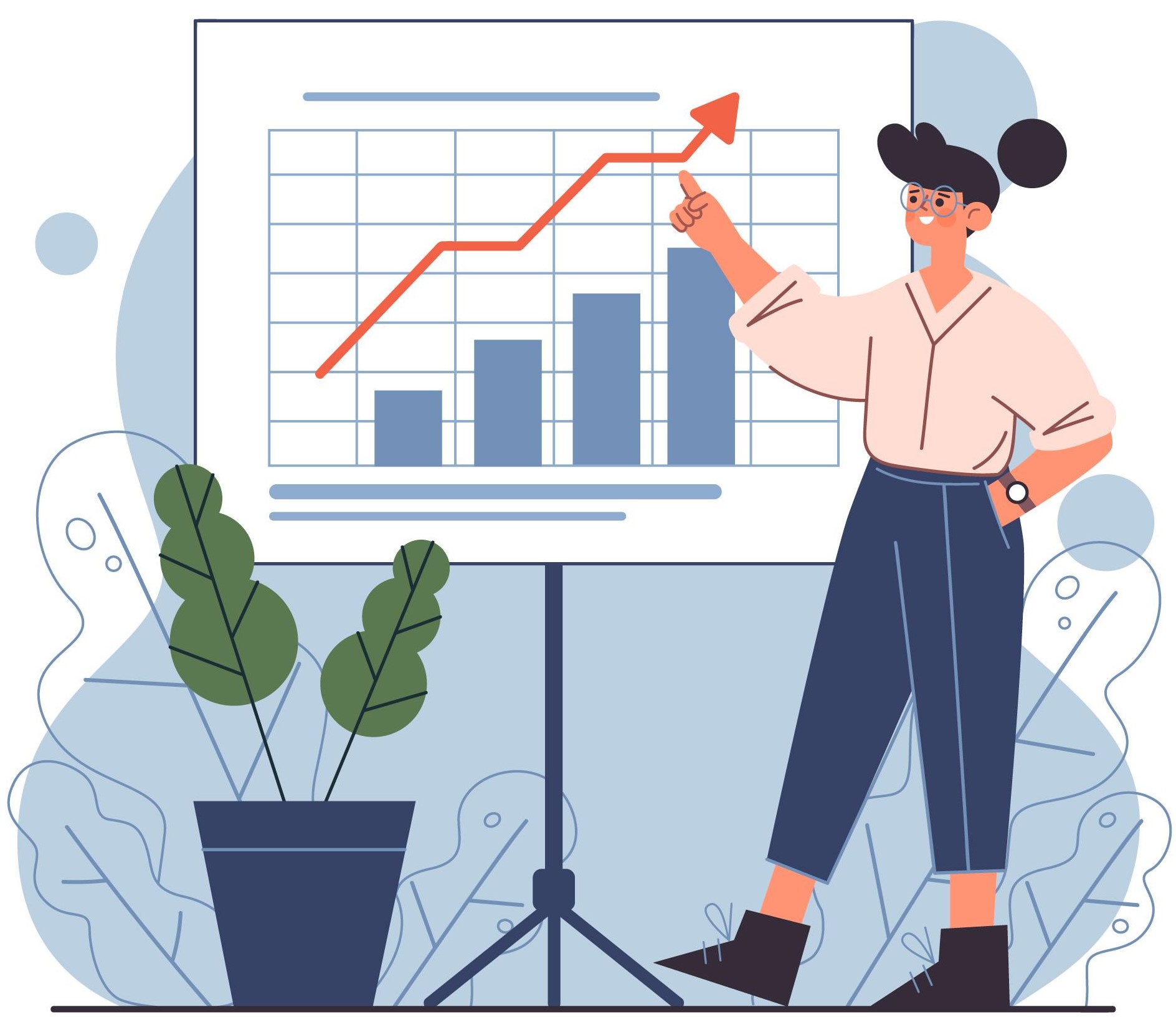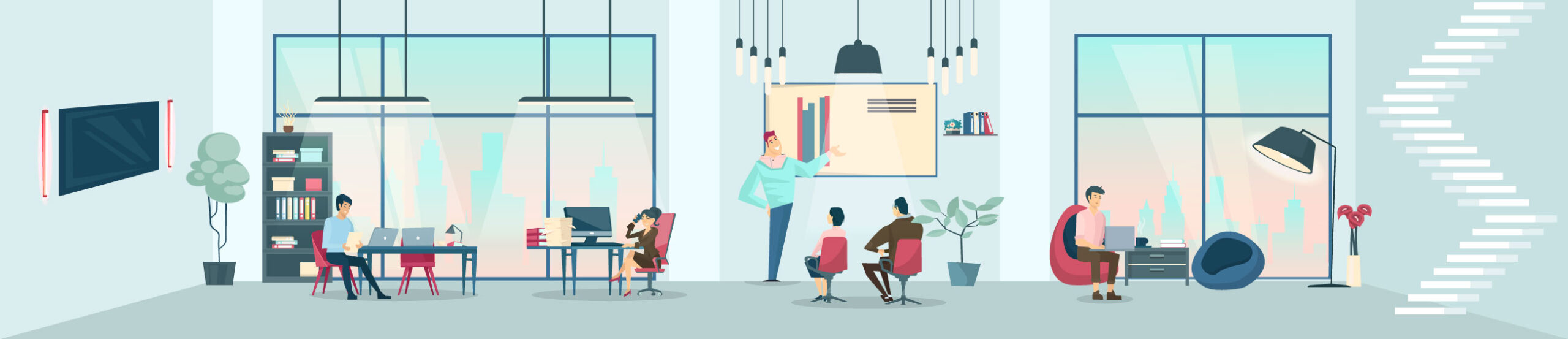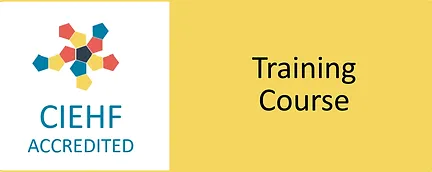The keyboard is one of the most frequently used pieces of equipment at a display screen workstation, and its design and positioning can directly affect comfort, efficiency, and musculoskeletal health. While there’s no single “best” keyboard for everyone, choosing the right style and setting it up correctly can reduce strain and support DSE (Display Screen Equipment) compliance.
The keyboard is one of the most frequently used pieces of equipment at a display screen workstation, and its design and positioning can directly affect comfort, efficiency, and musculoskeletal health. While there’s no single “best” keyboard for everyone, choosing the right style and setting it up correctly can reduce strain and support DSE (Display Screen Equipment) compliance.
Correct Keyboard Positioning
To support good posture:
- Adjust the chair height so that elbows are at 90–120° flexion, level with, or slightly above the keyboard. Wrists should remain in line with the forearms, avoiding sideways bending or excessive extension.
- Place the keyboard directly in front of the user, ensuring the ‘B’ key is aligned with the body’s midline (belly button).
- Keep the keyboard close enough so the elbows can comfortably stay by the torso.
- Position the keyboard flat or with a slight negative tilt to help maintain neutral wrists and prevent bending upward (wrist extension). Excessive wrist extension can reduce blood flow, increase nerve pressure, and may cause discomfort, pain, or pins and needles.
- A wrist rest is only needed if the setup prevents a neutral wrist position. When used, it should support the hands during typing pauses, not while actively typing. If a wrist rest is required, ensure it is measured correctly for height and depth so that the wrists remain neutral during pauses.
The Role of Typing Technique
Good typing technique can reduce strain:
- Proficient keyboard use reduces unnecessary repetition and strain.
- Touch typing helps maintain a neutral neck position by reducing the need to look down at the keys. It also supports upright posture in the mid- and lower back and helps prevent the shoulders from rounding forward. By promoting neutral posture and reducing awkward movements, touch typing helps minimise fatigue and the risk of musculoskeletal injuries, including neck and shoulder pain, mid- and lower back discomfort, and wrist pain.
- Balanced use of all fingers avoids overloading the index and middle fingers.
- Keyboard shortcuts can reduce both typing frequency and reliance on the mouse.
- Improving typing efficiency benefits not only individual comfort but also overall productivity.
Types of Keyboards
Different designs can influence posture and suitability for tasks:
Standard Keyboards
Common and familiar, but their width can increase reach to the mouse (if the mouse is placed on the right side), and many have a positive tilt that encourages wrist extension. The overall size and the placement of the number pad extend the keyboard to the right, which can move the elbow and shoulder away from the body. This is most noticeable for people with smaller frames or narrower shoulders. For users who operate the mouse with their left hand, the mouse stays closer, reducing this effect.
Compact Keyboards
Compact keyboards are smaller, lighter, and more portable, making them ideal for users who travel or move between locations. Their reduced width also improves mouse placement on the right side and decreases reach, which can benefit users with smaller frames or narrower shoulders. Some compact keyboards also offer wireless connectivity, allowing them to be paired with multiple devices, a convenient feature for remote workers or those who switch between computers or tablets. If a number pad is required, a separate one can be provided and positioned on either side.
Ergonomic Split Keyboards
There are two main types of ergonomic split keyboards: fixed and adjustable.
The two halves of the keyboard are angled to align more naturally with the forearms, reducing sideways wrist bending (ulnar deviation). In adjustable split keyboards, the halves can be positioned to suit the user’s shoulder width, while fixed split keyboards have a permanent angle. Some split keyboards also include tenting features, which raise the middle of the keyboard and angle the hands to help maintain neutral wrist and forearm posture, reducing strain from forearm rotation.
Although split keyboards improve wrist posture, few studies have measured their effects on elbow and shoulder joint angles. Depending on how far apart the keyboard halves are positioned, elbow and shoulder abduction (movement away from the body) may increase, which could contribute to shoulder fatigue or discomfort over time. Nonetheless, research supports the ergonomic benefits of alternative designs: split and adjustable keyboards have been shown to reduce forearm pronation and ulnar deviation compared with standard keyboards, although no single design improves all aspects of wrist and forearm posture (Baker & Cidboy, 2006).
Contoured or Sculpted Keyboards
Keys are positioned in shaped wells or clusters to encourage neutral hand and finger movements. Contoured keyboards may reduce strain for some users but typically require a period of familiarisation, as typing technique can differ from standard layouts. Some contoured keyboards are also split, combining the benefits of both designs.
Keyboards with Integrated Pointing Devices
Keyboards with integrated pointing devices, such as built-in touchpads or trackballs, can be useful in limited workspaces by eliminating the need for a separate mouse. However, depending on the touchpad location and user posture, they may encourage non-neutral hand positioning (including wrist extension, ulnar deviation, and finger bending), which could increase discomfort or musculoskeletal strain during extended use (Kelaher et al., 2000).
Specialist Keyboards
Options are available for those with specific needs, such as large-print versions for visual impairment or one-handed designs for users with reduced mobility.
Key Considerations
The most suitable keyboard is one that enables:
- Neutral wrist and forearm posture
- Relaxed shoulders with elbows close to the body
- Efficient and balanced keying technique
- Minimised reach and unnecessary strain
Equipment should always be selected and set up with the individual in mind, in line with HSE DSE guidance. Providing employees with the right equipment is important, but so is training them on its correct use. Teaching staff how to position and adjust the keyboard and maintain neutral postures can help reduce the risk of musculoskeletal disorders and support safe, productive working.
Finally, selecting the right equipment and maintaining neutral posture is essential, but incorporating short microbreaks and stretches throughout the day can further reduce strain and support long-term comfort and productivity.
If you’d like guidance on improving DSE ergonomics, musculoskeletal health, or overall workplace health and wellbeing for your team or yourself, get in touch. Together, we can make your workplace work better for everyone.
Further reading:
How to Achieve Optimal Typing Posture: Tips for Preventing Musculoskeletal Strain
Do We Need Wrist Rests: A Guide to Typing Comfort
Ergonomic Best Practices for Using Multiple Screens in the Workplace
Key Features to Consider When Selecting Office Chairs for Your Employees
Journals:
Baker, N.A. & Cidboy, E.L., 2006. The effect of three alternative keyboard designs on forearm pronation, wrist extension, and ulnar deviation: a meta-analysis. [Review]